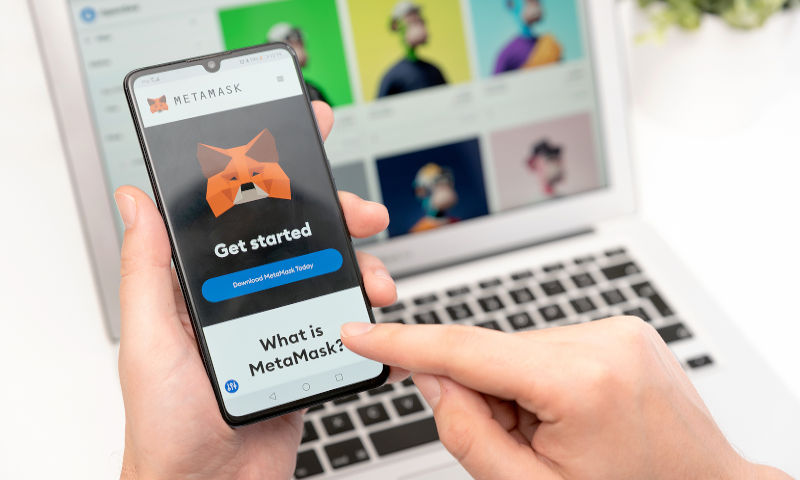
You cannot own or trade cryptocurrency without a crypto wallet. There are hundreds of wallets available on the market, with some more difficult to set up and operate than others. It is often the case that the more complex the crypto wallet, the more secure it is. For now, we’ll start with an example of a popular, basic Ethereum wallet, MetaMask.
Ethereum wallets not only allow you to own and trade ether (ETH), but also to trade any altcoins from side-chain blockchain projects that are built on the Ethereum blockchain.
1. Go to the MetaMask download page
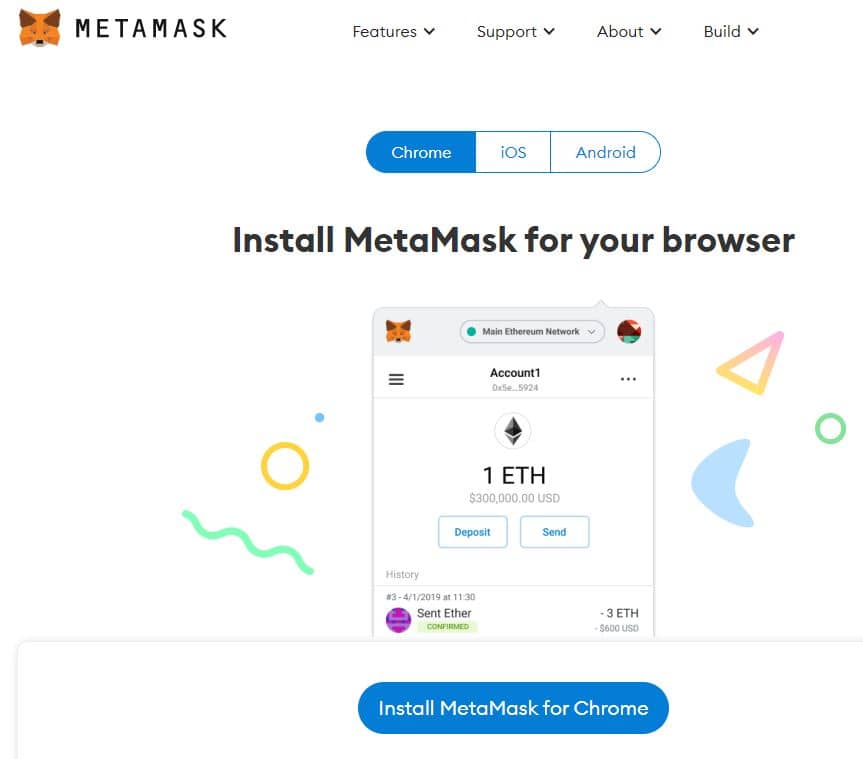
2. Select the version you would like to download (PC Browser, iOS or Android.) It is supported on Chrome, Firefox, Brave and Edge browsers
3. This will take you to the relevant store
- On Chrome, select ‘Add to Chrome,’
- On the Apple Store select ‘Install,’ and
- On Android select ‘Install.’
4. Was it has finished installing, open the app
5. Give permission for the App to activate on your device. For example, on Chrome, select ‘Add extension’

6. Select ‘Get Started’ on the home screen
7. Select ‘Create a new wallet’
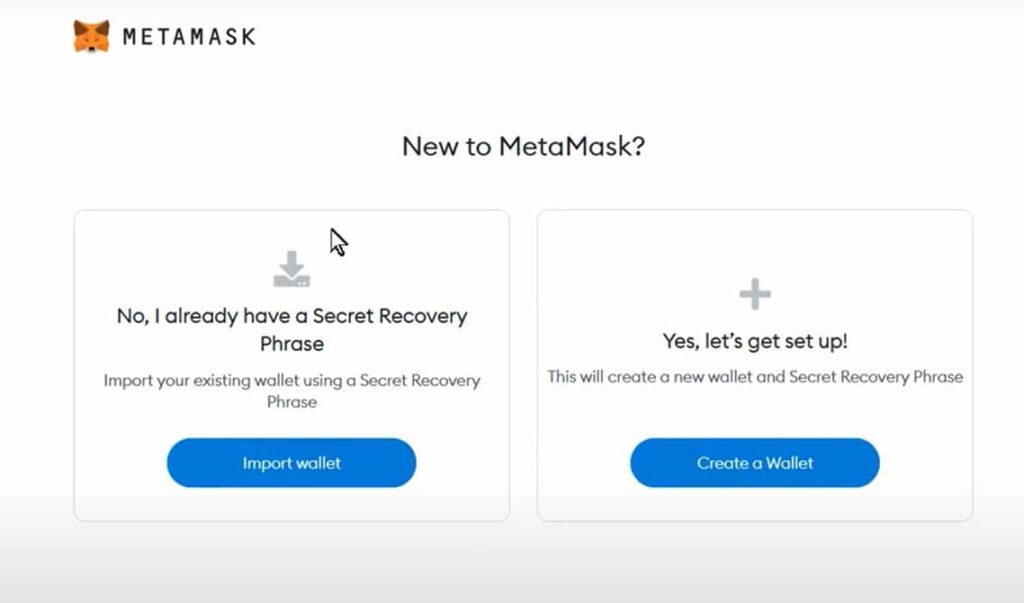
8. Click ‘I Agree’ on the terms and conditions page
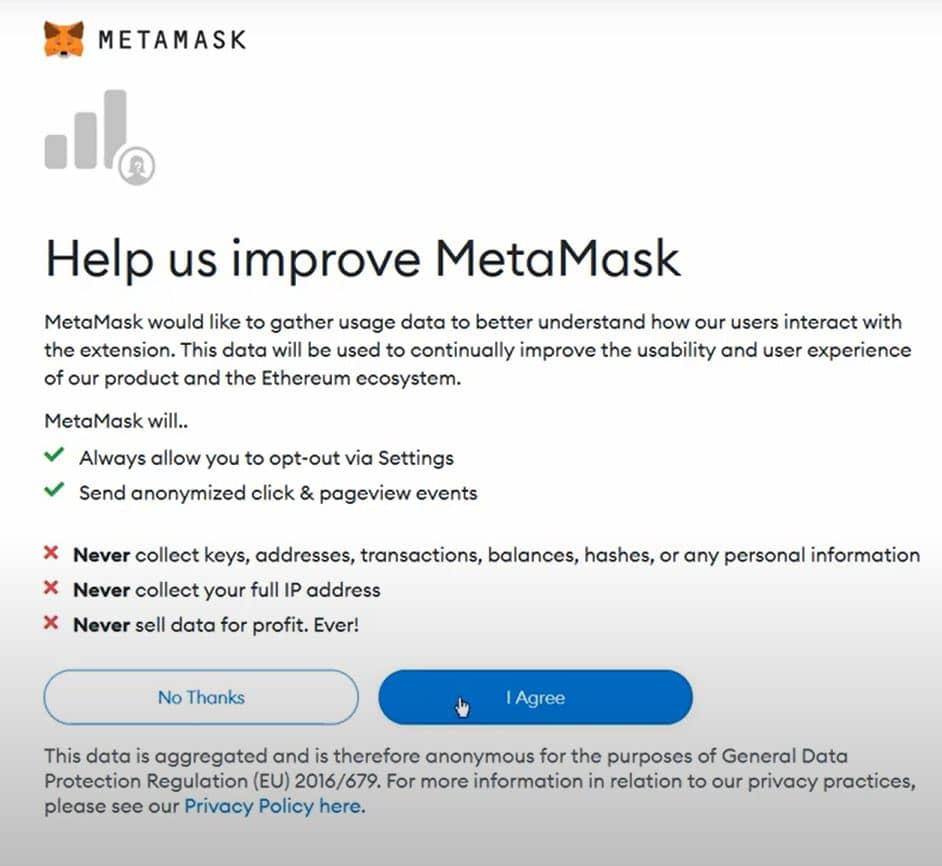
9. Create your password.
Bear in mind these important points when doing so:
- The simpler the password, the easier it is to hack. A truly secure password is at least 12 characters long and comprises of a combination of uppercase letters, lowercase letter, numbers and symbols
- Do not lose your password because due to encryption, you will never be able to access the contents of your wallet again
- Do not store your password online, as this will make it easy for hackers to discover it
- If you store it offline, do so in a way that isn’t obvious, such as in a spreadsheet or document labeled something benign like ‘monthly expenses’ that a hacker wouldn’t search for. If IRL, then make sure it is printed on something that will not be damaged such as a laminated sheet. Or you could email yourself a hint to the password and then star that email.
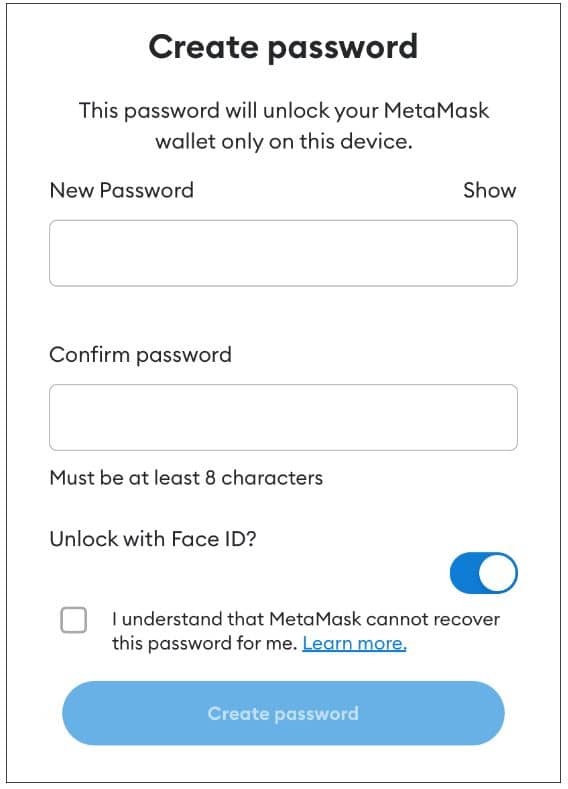
10. On the password prompt page, you will also need to tick the ‘I have read and agree to the Terms of Use’ point. There ‘Terms of Use’ is highlighted, so you can clock it to read the Terms of Use before you agree and move on to the next step.
11. Your browser will likely pop up the option to save the password for you. Do not agree to this, as it will make it easier for hackers to locate it.
12. You will then be directed to some educational content regarding the MetaMask e-wallet Secret Recovery phrase.
13. Once you have watched the above video, you will be shown your secret recovery phrase. You will need to click to reveal them. Save this somewhere in the same way that you did your password, possibly even separately. This phrase is automatically generated. Then click ‘Next.’
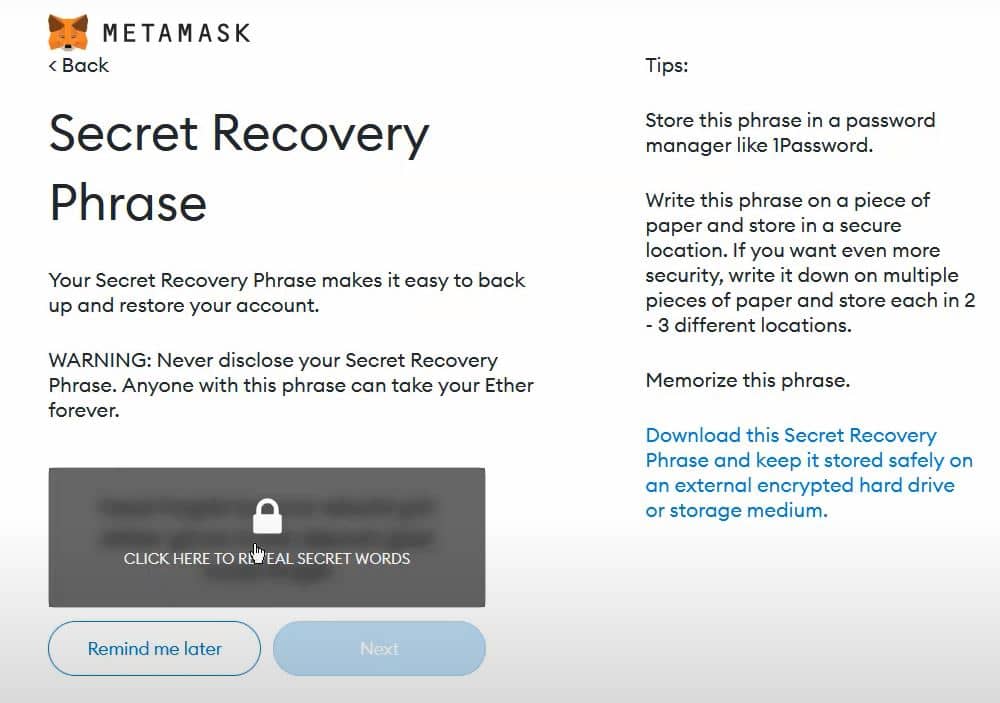
14. You will be prompted the confirm the ‘Secret Recovery Phase.’ You need to do so by copy/pasting or retyping they entire phrase into the box provided and then clicking ‘Confirm’
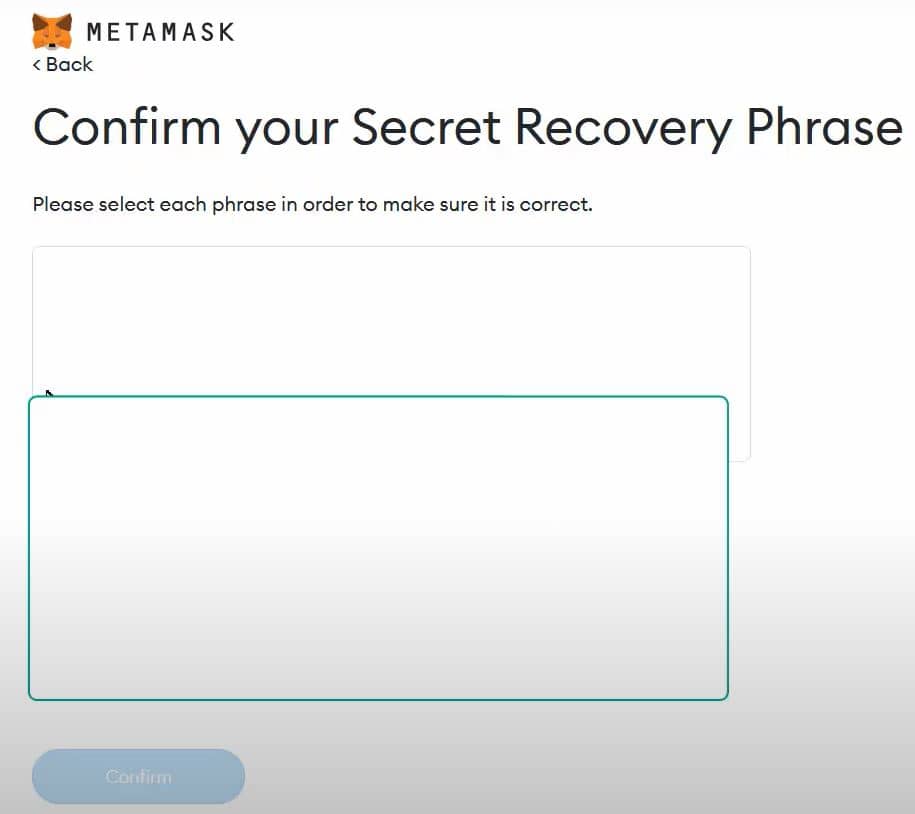
15. You will then go through to the ‘Congratulations’ tab. Click ‘Done’ and you are ready to buy and trade crypto
16. You will then be redirected to your e-wallet.
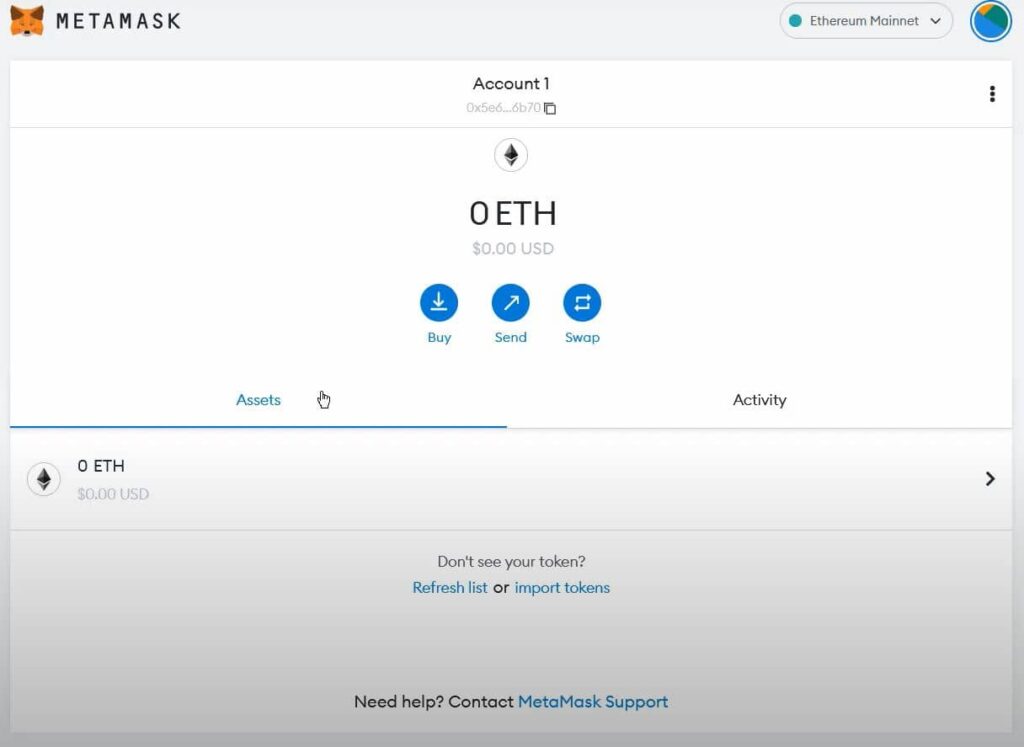
17. Your e-wallet address is located at the top of the page. You can copy it when setting up a smart contract transaction on other platforms or connecting your e-wallet to other platforms. It serves as your username.
18. ‘Import tokens’ allows you to add a new token option to your list of cryptocurrencies and altcoins. This way you will only view the tokens that are relevant to you.